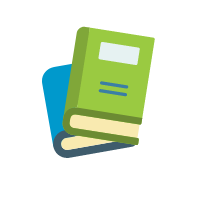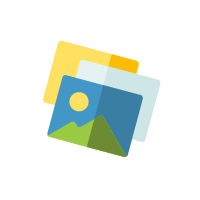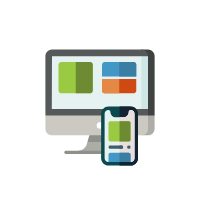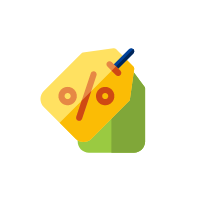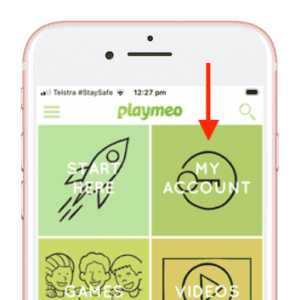Can I share my playmeo membership with others?
Yes, and while technically possible, you are strongly advised not to share your login credentials with other users for security purposes.
If you do choose to share your account, please note that it is not possible for two (or more) people to be logged into the same user account at the same time – anyone attempting to login to an account that already has an active login will kick the first person out (which, as you can imagine, would be most annoying.)
If you would like to share your account with many colleagues or friends, we recommend that you upgrade to one of our multi-user Enterprise plans (for teams,) which provides every user with their own unique login credentials.
View Enterprise Plans
What is your refund policy?
Can I access premium content via the app?
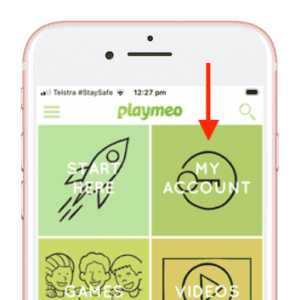 Yes, if you’re a playmeo member.
Yes, if you’re a playmeo member.
All playmeo members can login to their account via the My Account tile on the playmeo app.
The first time, you will be asked to enter your login credentials (username & password.) Then, if you check the Remember Me box, the system will recall these details to automatically log you in for all future attempts.
Install playmeo App Join playmeo
How do I update my credit card details?
There are two ways to update your credit card details, depending on the currency of your membership:
- Active Membership – login to your playmeo account, navigate to My Account > Membership tab, and click the Edit Membership button. Look for the Update Credit Card Details button and then follow the prompts.
- Inactive Membership – if your membership has lapsed (or is pending payment,) login to your playmeo account and then navigate to My Account > Orders tab and click the Pay button connected to your most recent order.
In the unlikely event an error occurs, contact us immediately. There is always a solution.
How do I cancel my membership?
It’s simple. Login to your account, navigate to My Account > Membership tab then click the Edit Membership button and click the Cancel button.
Choosing to cancel will mean that your plan will not renew, and all recurring charges will cease immediately.
Your account will then reflect ‘Pending Cancellation’ status, which is a fancy way to say that you will retain full, unlimited access to all of playmeo’s resources until your plan expires.
If a refund is required, click here for more information.
Language translation does not make sense
With users from 180+ countries around the world, it would be impossible to offer a perfect translation of playmeo’s resources in the native language of everyone.
Our site utilises a language translation module which produces software-generated translated text drawn from the English (UK) source. While the software gets better and better every year, we acknowledge that the translation does not make sense sometimes and it is certainly not ‘conversational.’
However, we also know that most people prefer to have access to a translation that is mostly correct, rather than have no translation at all.
Thanks for your patience as the technology catches up.
How do I add playmeo to my Home Screen?
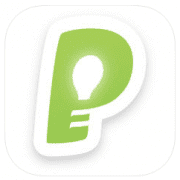 Note, the easiest method to add playmeo on your smart device is to download and install the playmeo app. Visit the FAQ Do you have an app? for more details.
Note, the easiest method to add playmeo on your smart device is to download and install the playmeo app. Visit the FAQ Do you have an app? for more details.
That said, it is possible to add the playmeo icon to the home or front screen of your mobile devices. This means that when you click the icon, it will automatically open your favourite web browser and navigate to www.playmeo.com instantly (as if it was an app.)
Follow these simple steps to add an icon to your home screen. First, navigate to playmeo’s home page and then:
- iOS – click the Share button (square with an arrow pointing up and out of it) then select the ‘Add to Home Screen’ option.
- Android – click the Menu button (sometimes, it could be the Page option) then select ‘Add to Home Screen’ option.
Install playmeo App